Do you need help managing your projects? Trello helps you plan, assign jobs, and meet deadlines. The app simplifies complex processes into manageable chunks, boosting productivity! This guide will teach you how to use Trello efficiently, whether you’re a student juggling tasks or a professional managing numerous heavy workloads.
Content
- What is Trello?
- How to Get Started with Trello?
- How to Use Trello?
- How to customize your boards and cards in Trello?
- Tips for Using Trello effectively
- Benefits of using Trello
- Best practices for staying organized while using Trello
1. What is Trello?
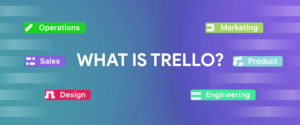
Trello is a project management tool that helps you organize and keep track of your projects. It’s simple to use and easy to start, making it an excellent option for small and large projects.
You can create boards representing different aspects of your project and then add cards to each board to describe tasks or individual items. You can add comments, attachments, and due dates to each card and assign specific team members to each task.
2. How to Get Started with Trello?
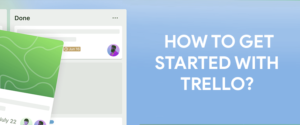
To get started with Trello, you first need to create an account. Once you have an account, you can create as many boards as you like.
To create a board, click on the “Create Board” button and enter a name for your board. Once you’ve created a board, you can start adding cards. To add a card, click on the “Add Card” button and enter a title and description for your card.
You can add comments, attachments, and due dates to each card. Once you’ve added all the information you want, click on the “Save” button.
3. How to Use Trello?
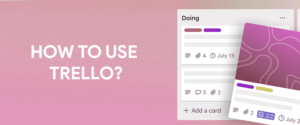
Trello is straightforward to use. Create a board and add cards representing different tasks or items. You can add comments, attachments, and due dates to each card. You can also assign specific members of your team to each task. To view your boards, click on the “Boards” link at the top of the page. From here, you can view all of the boards you’ve created and any boards that have been shared with you.
Step-by-step process of using Trello
a. Create a board for each project you’re working on
If you’re working on multiple projects at once, creating a separate board for each can be helpful. This will help you keep your project organized and make finding the information you need easier.
b. Use lists to organize your thoughts
Trello lists are a great way to organize your thoughts and ideas. You can use them to create a to-do list, track progress on a project, or brainstorm ideas. Once you’ve created your board, it’s time to add lists. To do this:
- Click on the “Add List” button on the right side of the screen.
- Give your list a name and description.
- Once you’ve done that, click on the “Add List” button at the bottom of the screen.
c. Adding Cards to Your Lists
Once you’ve created your lists, it’s time to start adding cards. Cards are like mini-tasks that you can use to keep track of what needs to be done. To do this:
- Click on the “Add Card” button on the right side of the screen.
- Give your card a name and description.
- Once you’ve done that, click on the “Add Card” button at the bottom of the screen. You can add comments, attachments, and due dates to each card.
d. Assigning Cards to People
If you want to assign a card to someone, first click on the card that you want to assign. Then, click on the “Assignees” field and type in the name of the person that you want to assign the card to. Once you’re done, click the “Save” button at the bottom of the screen.
e. Adding Comments to Cards
If you want to add a comment to a card, click on the card to which you want to add a comment. Then, type your comment into the “Add Comment” field and hit enter/return when you’re done typing. Your comment will then be added to the card!
f. Adding Attachments to Cards
If you want to add an attachment to a card (such as an image or file):
- Click on the card to which you want to add an attachment.
- Click on the “Attachments” tab and select the file you want to attach from your computer.
- Once you’ve chosen the file, click the “Upload File” button, and your file will be added to the card!
g. Use labels to categorize your cards
Labels are a great way to categorize your cards and make them easier to find. You can use labels to indicate the status of a task (e.g., “to do,” “in progress,” “done”), the priority of a task (e.g., “high,” “medium,” “low”), or anything else that will help you organize your thoughts.
h. Assign tasks to team members
If you’re working on a project with others, you can assign tasks to specific team members by clicking the “Assign” button at the bottom of each card. This will help everyone stay on track and ensure tasks are completed.
i. Use due dates to keep track of deadlines
Due dates are a great way to keep track of deadlines and ensure that tasks are getting done on time. You can add due dates to cards by clicking on the “Add due date” button at the bottom of each card.
j. Use checklists to break down tasks into smaller steps
Checklists are a great way to break down tasks into smaller steps and ensure all the necessary steps are completed. You can add checklists to cards by clicking on the “Add Checklist” button at the bottom of each card.
k. Use Power-Ups to get more out of Trello
Trello offers a variety of Power-Ups that you can use to get more out of the platform. Power-Ups allow you to add additional functionality to Trello, such as calendar views, voting buttons, etc. You can enable Power-Ups for your boards by going to the board’s settings and selecting the Power Ups tab.
4. How to customize your boards and cards in Trello?
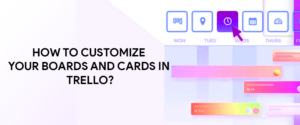
a. Choose a board background
Trello offers a variety of different backgrounds that you can choose from to customize your board. To select a background, click on the “Change Background” button in the top right-hand corner of the screen. From there, you will be able to browse through the various options and select the one that you like the best.
b. Add stickers to your board
Another way to customize your Trello board is by adding stickers. Stickers are fun and an easy way to add some personality to your board. To add a sticker, click on the “Add Sticker” button in the top right-hand corner of the screen. From there, you will be able to browse through the various options and select the ones that you like.
c. Change the color of your cards
Trello also allows you to change the color of your cards to organize your thoughts and ideas better. To change the color of a card, click on the “Change Color” button in the top right-hand corner of the card. From there, you will be able to select from various colors.
d. Add attachments to your cards
Another way to customize your Trello cards is by adding attachments. Attachments can be anything from images and documents to links and files. To add an attachment, click the “Add Attachment” button in the top right-hand corner of the card. From there, you can select what you would like to attach.
e. Create custom fields for your cards
To get organized, you can create custom fields for your Trello cards. Custom fields allow you to add specific information to each card, such as due dates or assigned users. To create a custom field, click on the “Create Custom Field” button in the top right-hand corner of the card. From there, you will be able to select what type of field you want to create and what information you want it to contain.
5. Tips for Using Trello effectively
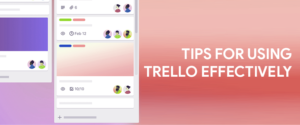
There are a few things to keep in mind when using Trello:
- First, make sure that you assign specific team members to each task. This will help ensure that everyone knows who is responsible for what.
- Second, add comments, attachments, and due dates to each card. This will help keep everyone on track and ensure everything is remembered.
- Finally, don’t hesitate to experiment with different ways of using Trello. There’s no one right way to use it – find what works best for you and your team!
6. Benefits of using Trello
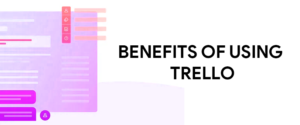
a. Organization
Trello is an excellent tool for organizing your thoughts and ideas. You can create boards for different projects and add cards detailing each task. Add due dates, checklists, and attachments to each card. This makes it easy to keep track of everything you need to do and ensures that nothing gets lost in the shuffle.
c. Collaboration
Trello is also a great tool for collaboration. You can invite others to join your boards and work on projects together. This is perfect for team projects or if you need some help getting things done. You can also comment on cards and @mention other users to get their attention.
c. Flexibility
Trello is very flexible and can be used for a variety of purposes. Whether you’re trying to get organized, collaborate with others, or keep track of your thoughts, Trello can help. There are many different ways to use Trello, so you can tailor it to fit your needs.
d. Ease of Use
Trello is extremely easy to use. Even if you’ve never used a project management tool before, you can figure out how to use Trello quickly. The interface is simple and straightforward, and there’s plenty of documentation available if you need help getting started.
e. Free Plan
Trello offers a free plan that gives you access to all the above-mentioned features. If you need more power, a paid business plan also gives you additional features such as unlimited boards, advanced security options, and priority support. However, the free Plan should be more than enough for most users.
f. Integrations
Trello integrates with several popular services, such as Google Drive, Dropbox, Slack, and Evernote. This makes it easy to add files from these services to your Trello boards or receive notifications in these services when something changes in Trello. Many third-party apps integrate with Trello, so you can customize it even further to fit your needs.
7. Best practices for staying organized while using Trello
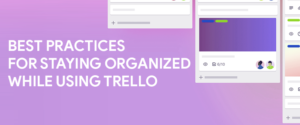
- Keep your workspace clean and clutter-free.
- Make use of Trello’s labeling and filtering features.
- Create a dedicated “inbox” for new tasks and ideas.
- Break down large projects into smaller, manageable tasks.
- Assign deadlines to tasks and create reminders.
- Delegate tasks to other members of your team.
- Use the calendar view to stay on top of upcoming deadlines.
- Archive completed tasks and boards that are no longer relevant.
- Integrate Trello with other productivity tools like Evernote and Google Calendar.
- Take advantage of Trello’s Power-Ups to customize your workflow
Ultimately, Trello is a great project management tool that can be key to the success of any organization or business. Its strengths are many, but its most useful feature is its simple user interface that allows anyone to quickly understand and adapt to its use for their specific project needs. The ability to customize the tool’s workflow and assign tasks based on the priority level makes it one of the best management tools on the market.
